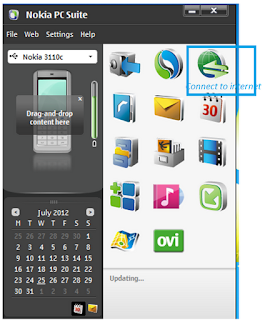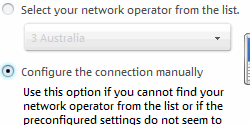Sony Phone မ်ား အတြက္ unlock bootloader လုပ္နည္းေလးပါ ။
Sony Phone လို႔ေခၚတာလည္း Sony က Erricsson နဲ႔ ကြဲသြားပီးဆိုေတာ့ Sony Erricsson လို႔ မေခၚေတာ့တာျဖစ္ပါတယ္ ။
Sony
ဖုန္းေတြမွာ ျမန္မာစာ ျမင္ရဖို႔ Root လုပ္မယ္ဆိုရင္ အရင္က unlock
bootloader ဆိုတာ လုပ္စရာမလိုပဲ အဆင္ေျပပါတယ္ ။ အရင္ S E X (Sony
Erricsson Xperia) ေတြမွာ Build number မွန္တယ္ဆို DooMLoRD လို bat
ဖိုင္ေလး Run ပီး Root လိုက္လို႔ရတယ္ ။ Build number ကို
ခ်ိန္းတယ္ဆိုရင္လည္း Flash လိုက္တယ္ ဆိုရင္ Root လို႔ပီးသြားတာပါပဲ ။
ကၽြန္ေတာ္ သိသေလာက္ ခုေနာက္ပိုင္း Erricsson နဲ႔ ကြဲပီး Sony ဖုန္းေတြမွာ
Unlock BootLoader လုပ္ေပးမွ အဆင္ေျပပါေတာ့တယ္ ။ Sony ေတြ Root လုပ္မယ္ဆို
Unlock BootLoader ရမယ္ဆို အဆင္ေျပေအာင္ ေရးထားလိုက္ပါတယ္ ။
* Unlock bootLoader လုပ္တယ္ဆိုရင္ေတာ့ Guarantee ပ်က္တယ္လို႔ ဆိုပါတယ္ ။ ကၽြန္ေတာ္တို႔အတြက္ေတာ့ သိပ္မလိုဘူး ထင္တာပဲ :)
Unlock BootLoader လုပ္နိုင္တဲ့ ဖုန္းေတြကို http://unlockbootloader.sonymobile.com/ မွာ ၾကည့္ရွုႏိုင္ပါတယ္ ။
ေသခ်ာေအာင္ ထပ္ပီး စစ္ေဆးမယ္ဆိုရင္ ..
*#*#7378423#*#*
> Service info > Configuration > Rooting Status မွာ Bootloader
unlock allowed မွာ Yes ဆိုရင္ Unlock စလုပ္လို႔ရပါပီ ။
* Unlock လုပ္ေတာ့မယ္ ဆိုရင္ လိုအပ္တဲ့ File ေလးကို Download ခ်ပီး ရယူထားပါ ။
Unlock BootLoader လုပ္မယ္ဆို Unlock Code ရဖို႔ ပထမဆံုး စတင္လုပ္ေဆာင္ရမွာျဖစ္ပါတယ္ ။
အဲ့အတြက္ Unlocking the boot loader ကို သြားရပါမယ္ ။ ၿပီးရင္ ေအာက္နားက Start unlocking the boot loader ကိုႏွိပ္ပါ ။ ေနာက္ ၁ မ်က္ႏွာေရာက္ရင္ Continue ဆက္ႏွိပ္ပါ ။ ေနာက္ ၁ မ်က္ႏွာ ထပ္ေရာက္တယ္ဆိုရင္ Yes, I’m sure ကို ဆက္ႏွိပ္ပါ ။
Legal terms Page ကို ေရာက္တယ္ဆို Check box ႏွစ္ခုလံုးကို Click လုပ္ၿပီး I Accept ကိုႏွိပ္လိုက္ပါ ။
Create Unlock request Page ကို ေရာက္သြားရင္ ... .. .
Name , IMEI , E-mail ေတြ ျဖည့္ေပးရပါမယ္ ။ IMEI ဆိုတာ သိဖို႔လိုလာပါပီ ။ မိမိ IMET Number ကို သိခ်င္တယ္ဆိုရင္ေတာ့ *#06# ကိုႏွိပ္လိုက္တယ္ဆို
IMEI Box ေလးေပၚလာပီး အဲ့ထဲမွာ ပါလာတဲ့ Number ၁၅ လံုးပါ ။ ဒါေပမယ့္ IMEI
ထဲကို ထည့္မယ္ဆိုရင္ ေနာက္ဆံုး Number ၁ လံုးကို ခ်န္ထားပီး အေရွ႕က Number
၁၄ လံုးကို ရိုက္ထည့္ရမွာ ျဖစ္ပါတယ္ ။ ေသခ်ာပီဆိုရင္ Summit ႏွိပ္လိုက္ပါ ။
အဲ့ဒါဆို Unlock Code ကို ျပန္လည္ျပတဲ့ Page ေပၚလာပါလိမ့္မယ္ ။ Unlock Code ကို ေသခ်ာမွတ္ထားလိုက္ပါ ။
ခုေနာက္ပိုင္း အဆင့္ေတြက အေရးႀကီးတဲ့ အတြက္ ေသခ်ာ ဂရုစိုက္ျပဳလုပ္ေစလိုပါတယ္ ။
* Setting>Application>unknown sources ကို အမွန္ၿခစ္ပါ
* Setting>Application>Development>Usb debugging ကိ္ု အမွန္ၿခစ္ေပးပါ
၁
။ Download လုပ္ထားေသာ ဖိုင္ကို Extract လုပ္ လိုက္ပါ
။ fastboot_with_Android_USB_file နဲ ့ drivers ဆိုတာကို ေတြ႕ပါလိမ့္မယ္ ။
အဲ့ဒီ File ၂ ခုကို လည္း Extract ထပ္လုပ္ထားပါ
။ fastboot_with_Android_USB_file ထဲက Fastboot က Unlock လုပ္ဖို႔အတြက္
Folder ပါ ။ Drivers ကေတာ့ S1Boot Fastboot Driver ကို စက္ကမသိရင္
အသံုးျပဳဖို႔အတြက္ပါ ။
၂ ။ မိမိ ဖုန္းကို (Shutdown) ပါဝါ ပိတ္လိုက္ပါ ။
၃ ။ Usb ၾကိဳးနဲ႔ Computer ကို ခ်ိတ္တယ္ဆို ဒီတိုင္းခ်ိတ္လို႔မရပါဘူး ။ ခ်ိတ္ရမွာ သံုးရတဲ့ နည္းေတြလည္း မတူပါဘူး ။
Menu button
(for Xperia™ arc, Xperia™ arc S, Xperia™ neo, Xperia™ neo V, Xperia™ pro).
Search button
(for Xperia™ PLAY).
Volume up button
(for
Xperia™ mini, Xperia™ mini pro, Xperia™ ray, Xperia™ active, Live with
Walkman™, Xperia™ S, Xperia™ P, Xperia™ U, Xperia™ Go, Xperia™ Sola,
Xperia™ acro S).
ကိုယ္ဖုန္းနဲ႔ ကိုက္မယ့္ Button ေလး ႏွိပ္, Computer Usb ၾကိဳးနဲ႔ မိမိ ဖုန္းကို ခ်ိတ္ဆက္လိုက္ပါ ။
မိမိလုပ္ေဆာင္ခ်က္ မွန္ကန္တယ္ ေအာင္ျမင္တယ္ဆိုရင္ မီး အျပာ ေရာင္ေလး လင္းလာပါလိမ့္မယ္ ။
မီး အျပာ ေလး မလင္းဘူး အဆင္မေျပဘူးဆိုရင္ အဆင့္ ၃ ကို ေသခ်ာ ျပန္ဖတ္ၿပီး ျပန္လုပ္ပါ ။
၄ ။ မီး အျပာ ေလး
လင္းလာပီး ခဏေလး ေနရင္ Driver ကို ရွာပါလိမ့္မယ္ ။ သူ႔ဘာသာ Auto
ရွာပါလိမ့္မယ္ ။ ရွာေနတဲ့ Driver က S1Boot Fastboot ျဖစ္ရပါမယ္ ။ တျခား usb
mass storage လိုမ်ိဳး တျခား Driver ဆိုရင္ အေပၚက နံပါတ္ ၃ အဆင့္ မွာ
အဆင္မေျပ မွားခဲ့လို႔ပါ ။ S1Boot Fastboot ကို ရွာတာမေတြ႕လို႔
အဆင္မေျပဘူးဆိုရင္ ကိုယ့္ဘာသာ အေပၚက Down တုန္းက ပါခဲ့တဲ့ Drivers Folder
ကို ရွာပီးေရြးေပးလိုက္ရင္ရပါတယ္ ။
၅
။ S1Boot Fastboot ကိုလည္း သိပီဆိုရင္ Down ထားတဲ့ Folder ထဲက Fastboot
ဆိုတဲ့ Folder ထဲကို ဝင္ပါ ။ ပီးရင္ Folder ထဲက ေနရာလြတ္ ၁ ေနရာမွာ
Shift+Mouse Right Click >Open command window here ကို ေရြးလိုက္ပါ ။
Command Prompt ၁ ခု တတ္လာပါလိမ့္မယ္ ။ (Shift+Mouse Right Click >Open
command window here ကိုဘာလို႔ သံုးလည္းဆိုေတာ့ အခုဖြင့္ထားတဲ့ Fastboot
Folder တည္ေနရာကို တန္းေရာက္ခ်င္လို႔ပါ ။ Command သံုးေနက်မဟုတ္ တဆင့္ခ်င္း
သြားရင္ အမွားမ်ားပီး ၾကာနိုင္လို႔ပါ )
၆ ။ Command Prompt ေပၚလာပီ ဆိုရင္ fastboot.exe -i 0x0fce getvar version ဆိုတာ ရိုက္ပီး Enter ႏွိပ္ပါ ။
၇
။ ေနာက္ ၁ ေၾကာင္းကေတာ့ fastboot.exe -i 0x0fce oem unlock 0x(Unlock
Code) ဆိုတာ ရိုက္ပီး Enter ထပ္ႏွိပ္ပါ ။ ( " (Unlock Code) ဆိုတဲ့ေနရာမွာ
Unlocking the boot loader page က စလုပ္ခဲ့ပီး ေနာက္ဆံု ရလာခဲ့တဲ့ Unlock
Code (or) ရလာတဲ့ Number ကို ေျပာင္းပီး ျဖည့္ေပးရမွာျဖစ္ပါတယ္ ။ '(' ')'
ေတြကိုပါ မထည့္ရပါဘူး )
၈ ။ Enter ေခါက္လိုက္ပီ ဆိုတာနဲ႔ Lock စတင္ပီး ျဖည္ပါၿပီ ။
OKAY [xx.xxs]
finished. total times :xx.xxs
Finished ဆိုတဲ့ Message ေလး ေပၚလာပီ ဆိုရင္ Unlocking လုပ္တာ ေအာင္ျမင္စြာ ၿပီး ဆံုးသြားၿပီ ျဖစ္ပါတယ္ ။
Xperia™ Go - Root လုပ္နည္း
Xperia™ Go ကို Root လုပ္မယ္ ဆိုရင္ ပထမဆံုး Unlocking The BootLoader လုပ္ရပါမယ္ ။
Unlocking The BootLoader လုပ္နည္းကို အေပၚက ပို႔စ္ကို ေလ့လာနိုင္ပါတယ္ ။
Xperia™ U ကို Root လုပ္ဖို႔ ေအာက္က elf file ေလးကို ေအာက္က Download Link မွာ ရယူပါ ။
Unlocking The BootLoader လုပ္ပီးသြားပီ Unlock ျဖစ္သြားပီ ဆိုရင္
* Setting>Application>unknown sources
* Setting>Application>Development>Usb debugging ေတြမွာ အမွန္ျခစ္ပီး ဖြင့္ထားလားစစ္ပါ ။ မဖြင့္ရေသးရင္ အရင္ဆံုးဖြင့္ပါ ။
Service ကို ဖြင့္ပီးသြားပီ ဆိုရင္ ဖုန္းကို ပိတ္လိုက္ပါ ။
Download ရလာတဲ့ rootxperiagobyfmam.elf
File ေလးကို Fastboot ဖိုင္ထဲကို ထည့္ေပးပါ ။ (Fastboot Folder ေလးက Unlock
လုပ္ပီးသြားပီဆိုရင္ Unlocking The BootLoader ထဲမွာ ေဒါင္းထားတဲ့ unlock
bootloaders.zip ထဲမွာ ပါထားပီးသား ျဖစ္ေနလို႔ ရွိေနပီထင္ပါတယ္ )
Volume Up Button ေလး ႏွိပ္, Computer Usb ၾကိဳးနဲ႔ မိမိ ဖုန္းကို ခ်ိတ္ဆက္လိုက္ပါ ။
မိမိလုပ္ေဆာင္ခ်က္ မွန္ကန္တယ္ ေအာင္ျမင္တယ္ဆိုရင္ မီး အျပာ ေရာင္ေလး လင္းလာပါလိမ့္မယ္ ။
rootxperiagobyfmam.elf File
ထည့္ထားပီးသား ျဖစ္ေနတဲ့ Fastboot Folder ကို ဖြင့္လိုက္ပါ ။ ပီးရင္ Folder
ထဲက ေနရာလြတ္ ၁ ေနရာမွာ Shift+Mouse Right Click >Open command window
here ကို ေရြးလိုက္ပါ ။ Command Prompt ၁ ခု တတ္လာပါလိမ့္မယ္ ။
Command Prompt ေပၚလာပီ ဆိုရင္ ေသခ်ာေအာင္ fastboot devices ဆိုတာ ရိုက္ပီး Enter ႏွိပ္ပါ ။ fastboot ဆိုတာ ေပၚလာပါလိမ့္မယ္ ။
နာက္ ၁ ေၾကာင္းကေတာ့ fastboot flash boot rootxperiagobyfmam.elf ဆိုတာ ရိုက္ပီး Enter ထပ္ႏွိပ္ပါ ။
Finish လို႔ေပၚလာပီ ဆိုရင္ Usb
ၾကိဳးကို ျဖဳတ္လိုက္ပါ ။ ပီးရင္ Power ဖြင့္လိုက္ပါ ။ Application ေတြ
ထဲမွာ SuperUser ဆိုတဲ့ အေကာင္ေလး ေတြ႕ပီ ဆိုတာနဲ႔ Root
လုပ္ျခင္း ေအာင္ျမင္စြာ ပီးစီးသြားပီ ျဖစ္ပါတယ္ ။ အားလံုး အဆင္ေျပၾကပါေစ ။
*
Xperia™ Go - Build No, 6.0.B.3.184 ကို Root လုပ္ပီး ေရးထား တာျဖစ္ပါတယ္ ။
Sony ေတြမွာ Android Version ထက္ Build No ကို ၾကည့္မွ အဆင္ေျပပါတယ္ ။
Build No က အေသခ်ာဆံုးျဖစ္ပါတယ္ ။
Xperia™ U - Root လုပ္နည္း
Xperia™ U ကို Root လုပ္မယ္ ဆိုရင္ ပထမဆံုး Unlocking The BootLoader လုပ္ရပါမယ္ ။
Unlocking The BootLoader လုပ္နည္းကို အေပၚမွာ ေလ့လာနိုင္ပါတယ္ ။
Xperia™ U ကို Root လုပ္ဖို႔ ေအာက္က elf file ေလးကို ေအာက္က Download Link မွာ ရယူပါ ။
Unlocking The BootLoader လုပ္ပီးသြားပီ Unlock ျဖစ္သြားပီ ဆိုရင္
* Setting>Application>unknown sources
* Setting>Application>Development>Usb debugging ေတြမွာ အမွန္ျခစ္ပီး ဖြင့္ထားလားစစ္ပါ ။ မဖြင့္ရေသးရင္ အရင္ဆံုးဖြင့္ပါ ။
Service ကို ဖြင့္ပီးသြားပီ ဆိုရင္ ဖုန္းကို ပိတ္လိုက္ပါ ။
Download ရလာတဲ့ rootxperiaubyfmam.elf
File ေလးကို Fastboot ဖိုင္ထဲကို ထည့္ေပးပါ ။ (Fastboot Folder ေလးက Unlock
လုပ္ပီးသြားပီဆိုရင္ Unlocking The BootLoader ထဲမွာ ေဒါင္းထားတဲ့ unlock
bootloaders.zip ထဲမွာ ပါထားပီးသား ျဖစ္ေနလို႔ ရွိေနပီထင္ပါတယ္ )
Volume Up Button ေလး ႏွိပ္, Computer Usb ၾကိဳးနဲ႔ မိမိ ဖုန္းကို ခ်ိတ္ဆက္လိုက္ပါ ။
မိမိလုပ္ေဆာင္ခ်က္ မွန္ကန္တယ္ ေအာင္ျမင္တယ္ဆိုရင္ မီး အျပာ ေရာင္ေလး လင္းလာပါလိမ့္မယ္ ။
rootxperiaubyfmam.elf File
ထည့္ထားပီးသား ျဖစ္ေနတဲ့ Fastboot Folder ကို ဖြင့္လိုက္ပါ ။ ပီးရင္ Folder
ထဲက ေနရာလြတ္ ၁ ေနရာမွာ Shift+Mouse Right Click >Open command window
here ကို ေရြးလိုက္ပါ ။ Command Prompt ၁ ခု တတ္လာပါလိမ့္မယ္ ။
Command Prompt ေပၚလာပီ ဆိုရင္ ေသခ်ာေအာင္ fastboot devices ဆိုတာ ရိုက္ပီး Enter ႏွိပ္ပါ ။ fastboot ဆိုတာ ေပၚလာပါလိမ့္မယ္ ။
နာက္ ၁ ေၾကာင္းကေတာ့ fastboot flash boot rootxperiaubyfmam.elf ဆိုတာ ရိုက္ပီး Enter ထပ္ႏွိပ္ပါ ။
Finish လို႔ေပၚလာပီ ဆိုရင္ Usb
ၾကိဳးကို ျဖဳတ္လိုက္ပါ ။ ပီးရင္ Power ဖြင့္လိုက္ပါ ။ Application ေတြ
ထဲမွာ SuperUser ဆိုတဲ့ အေကာင္ေလး ေတြ႕ပီ ဆိုတာနဲ႔ Root
လုပ္ျခင္း ေအာင္ျမင္စြာ ပီးစီးသြားပီ ျဖစ္ပါတယ္ ။ အားလံုး အဆင္ေျပၾကပါေစ ။
*
Xperia™ U - Build No, 6.0.B.1.564 ကို Root လုပ္ပီး ေရးထား တာျဖစ္ပါတယ္ ။
Sony ေတြမွာ Android Version ထက္ Build No ကို ၾကည့္မွ အဆင္ေျပပါတယ္ ။
Build No က အေသခ်ာဆံုးျဖစ္ပါတယ္ ။